|
« Getting Started
How To Edit a Template Building a webpage from scratch can be overwhelming. This is why we recommend using a template. Templates lay the ground work for your website, so you can concentrate on more important things. How to edit any block
EZ-PageBuilder is made up of blocks. Each block holds a piece of your website. You can edit any block by clicking the Edit  icon. icon.
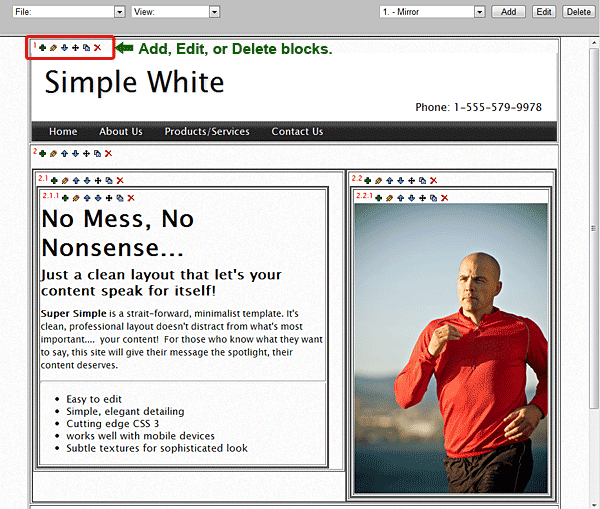
Click the Edit  to change the block's content. to change the block's content. 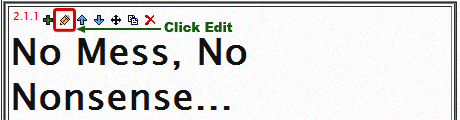
You will see a screen like this... 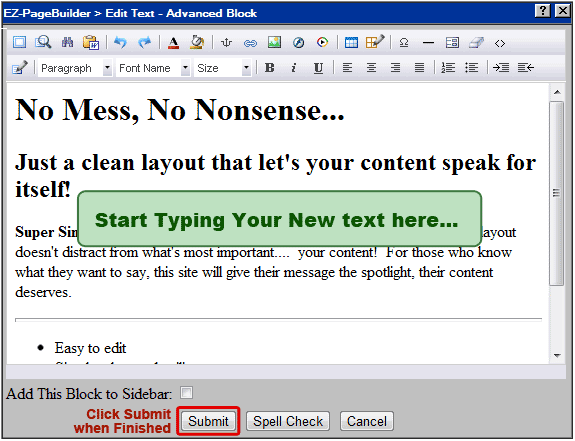
You can edit your text just like a word processor.
Preview Your Page To preview your page, clicking View >Preview Current. 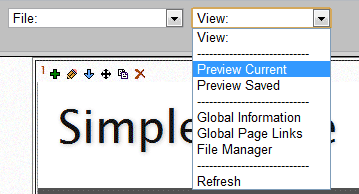
Save The Page
Once You have your page the way you want it, click File >Save. 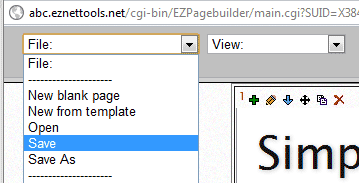
That's it! Your changes are now live. You can go to your website and see them.
Block Icons let you change and move blocks

Add: Make a new block directly after (or before) the current block.
Edit: Change text or pictures inside a block.
Move Up: Moves the current block up one space.
Move Down: Moves current block down one space
Move: Allows you to move a block anywhere on the page.
Copy: Make a copy the block, and place it somewhere else on the page (or another page)
Delete: Erase the current block.
|