|
« Page Building
Creating Password Protected Folders  
Part 1. Creating Users and Passwords1. Open EZ-FileManager
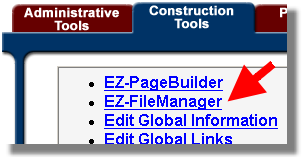
2. Click on the Users at the top 
3. Click Create Users . 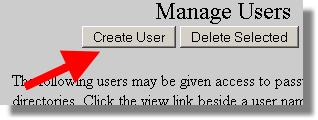
4. Enter a desired user name and password.
5. Click 'Add' .
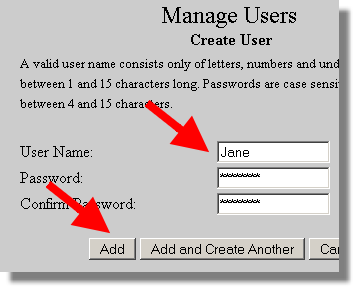
You should see the name you just added. You can now add more users if you wish.
To change a password later, click "edit".
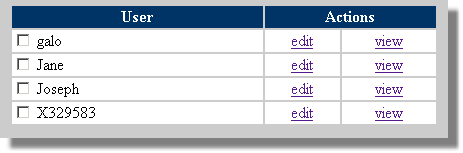
If you click “view” you will see all of the folders that user has permission to view. If you have not yet created a protected folder, there will be nothing in your list. This is the page you can use in the future to add or delete permissions granted to a user.
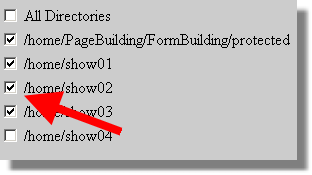
When you are done adding users, click the “Close”.
Helpful Tip
If you create a lot of users, you can quickly create a monster to maintain. In this case you should consider assigning a generic user that could be shared by more than one person. Often, it is very helpful to create an administrative user that has access to all protected folders. That way, you will only have to enter the user name and password once while you are creating and maintaining the pages and files in the protected folders.
Part 2. Protecting FoldersTo the right of every folder is a lock icon . They are unlocked by default. . They are unlocked by default. 1. Click the lock icon 2. Click Password Protected 3. Choose what users want to give permission to view this folder. 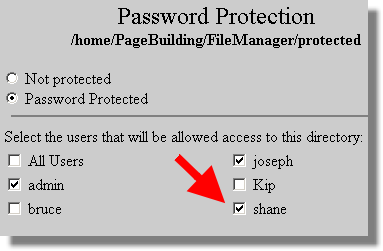
4. Push Update You will now see a locked icon next to your folder.  That's all there is to it! all pages and file stored in the folder are protected from view without the needed username and password. Additional InfoDynamic Pages
Pages that are dynamically created cannot be secured. This includes catalog pages, EZ-Directory pages, EZ-Bulletin Board, and EZ-Calendar.
However, there is an indirect way to make it difficult for a casual person to view dynamic pages. You can do this by making sure that any links to these dynamic pages are from pages that are in protected folders. In this way, anyone trying to access these pages must navigate there by way of a page that is protected. Thus they would have to enter a user id and password before they could proceed. Login OnceOnce a person has logged into a password protected folder, they will not have to log in again as they move around you web site. For example after logging into a protected the folder, the visitor may visit other pages on your web site. If during their visit, they clink on a link to a page in a protected folder, they will NOT have to enter their user name and password again. Once a person is logged in, they can visit any folder which you have given them permissions without logging in again. Only after they close their browser will the system "forget" who they are.
|